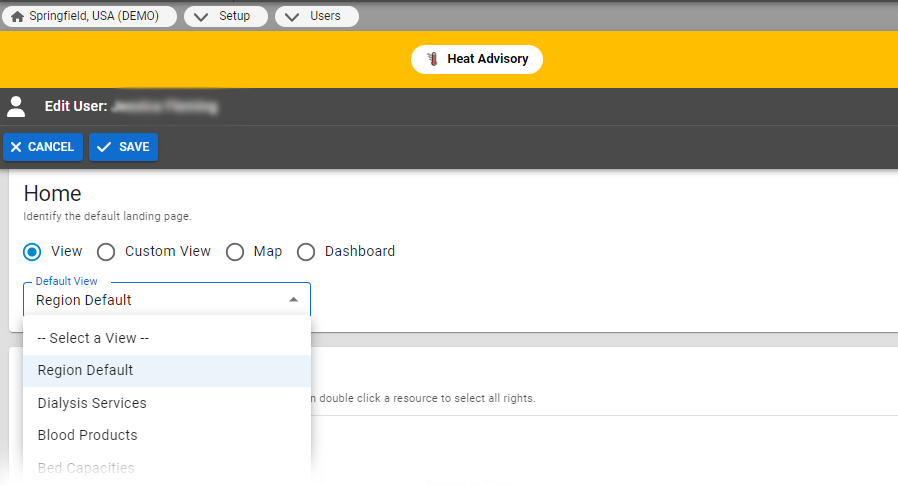You can change your default view preference at any time. Your selected default view for the last region you logged into is the first page you see.
You can keep your assigned default view, create a custom view and make it your default, or change your default to any of the other views in your region to which you have access.
If you have access to more than one region, you can specify a default view for each. The View menu indicates which view is your default.
To change your default view
- In the main menu, click Preferences and, in the list, select User Info. The Edit User page opens.
- In the Home section, click View.
- In the Default View list, click the name of the view you want to be your default view.
- On the upper left, click Save.
To make a custom view your default view
Tip: If you are working with your custom view, you can make it your default view from within the Edit Custom View page.
- In the main menu, click Preferences and, in the list, select Customized View. The Edit Custom View page opens.
- Below the list, select the Make this custom view my default view checkbox.
- Click Save.