During planning, you can copy the original plan configuration's candidates and contacts to your new plan.
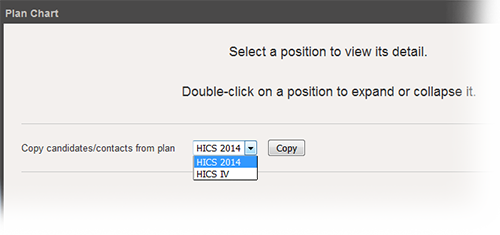
The contacts appear in the depth charts for the same positions as in the original plan. Copying can save you time since you may have fewer positions assignments to set up or change for the new plan. If you assigned any candidates to the new plan before copying from the original, the copied assignments are merged with the existing assignments.
The confirmation message indicates the number of positions and groups that were copied, including those that were copied even when there were no associated contacts to copy.
Note: If a position or group does not exist in both plans, no updates are made to that element. In this case, you need to manually assign candidates form within the new plan.
You can copy contacts from one plan to another at any time. Generally, however, it is recommended that you perform this task immediately after creating a plan.
Point to Planning and click Plan Summary. The Summary for (facility/domain) page opens.
Select the plan you just created or the plan to which you want to copy candidates.
Click ICS Chart on the left.
On the right, select the plan in the Copy candidates/contacts from plan field.
Click Copy. A window asks you to confirm the action.
Click Yes. Results of the copy process are shown on the right.