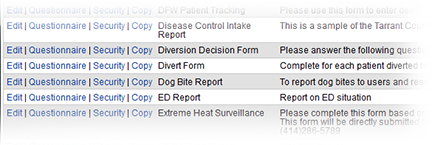If you have the appropriate rights, you can copy an existing form to create a new one. After doing this, you can modify the form settings and questions to meet your needs.
As with creating a template from scratch, the process of completing the template differs based on how the form is activated and how the completed form is to be delivered. For details, refer to Create a Form Template.
To copy an existing template
In the main menu, click Form and then click Configure Forms. The Form Configuration page opens.
Locate the form and, on that row, click Copy. The Create New Form Template page opens.
For Title, enter the name of the new form template.
For Description, enter details about when and/or why to use this form template.
Make additional changes as appropriate, depending on your activation and delivery selection. For assistance with this, see the linked instructions.
One user activates and another completes the form (User initiate & Other To Fill Out)
One user activates and completes the form (User initiate & Fill Out Him/Herself)
The system activates the form when certain status changes occur (As Certain Status Changes)
The system activates the form at predefined times (Pre-defined Shifts)
- Click Next and select the appropriate options on the subsequent pages.