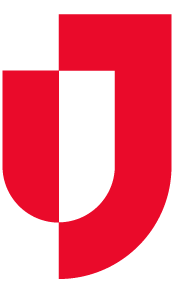As an administrator, you can create JX networks to encourage information sharing. JX networks consist of members, including participants, JX user groups, and other networks, that can view and filter information in Juvare Exchange. You can create any number of JX networks to effectively segment the data you share.
On the JX networks page, you see three tabs for different types of networks:
- Managed Networks are networks that you or another administrator in your organization created. As the network owner, you can edit these networks to change the name or add and remove members.
- Connected Networks are networks in which you, through your participant, JX user groups, or JX networks, belong as a direct or indirect member.
- All Networks are networks that are currently registered in Juvare Exchange.
To create JX networks
- On the main menu, point to Planning and in the list, click Facilities. The Facility Administration page opens.
- On the left, click the name of the facility for which you want to create a network. The Details for YourFacility appears on the right.
- Toward the bottom, click Details. The Details drawer opens and, if Juvare Exchange has been enabled for the domain and facility, you see two links.
- Click JX Network Management. The JX Network Management window opens.
- Click Create. The page expands.
- For Name, enter the network name.
Note: Network names should be highly descriptive so that other people can locate and select the networks with which they want to share information. The recommended format is “location – purpose” (for example, SE Wisconsin – Emergency Response).
- For Contact name, enter the name of the network's primary point of contact. This person will receive requests to join the network.
- For Contact email, enter the email address for the network’s primary point of contact.
- For Description, enter any details about the network.
- In the Members section, click Select Members. The Select Members window opens.
- Select the check box for participants, JX user groups, and other networks that you want to include as network members.
- Click OK. The Select Members window closes.
- Click Save.