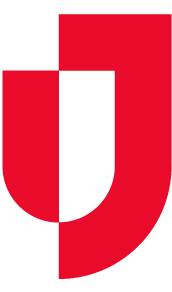As an administrator, you can create JX user groups that offer access to information in Juvare Exchange. In eICS, JX user groups are defined by roles and facilities.
People in user groups can access Juvare Exchange to view common data layers, such as roads and weather. They also see shared information based on the participants, JX user groups, and other JX networks to which they belong.
To create JX user groups
- On the main menu, point to Planning and in the list, click JX User Groups. The JX User Groups page opens.
- Click New Group. The new group’s Details open on the right.
- In the Domain list, click the domain for which you want to create the group.
- For Name, enter a name that identifies the group.
Note: Group names should be highly descriptive so that other people can locate and select the groups with which they want to share information. The recommended format is "role at facility or domain" (for example, Admins at [YourFacility] or All Roles at [YourDomain]). - For Roles, select the check box for each role that you want to have access to Juvare Exchange.
- For Facilities, select the check box for each facility at which you want those roles to have access to Juvare Exchange.
- Click Save.