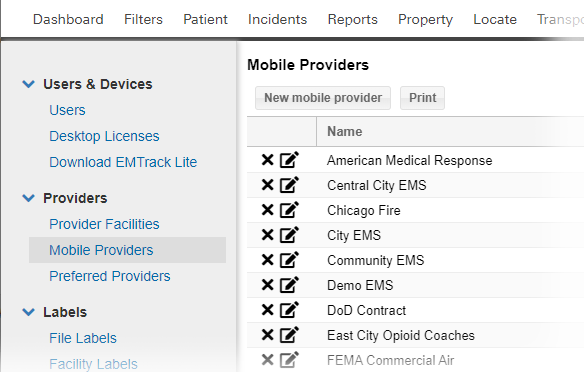As you create a new mobile provider, you can add it to one or more preferred provider lists.
Note: For information on adding this mobile provider to your preferred providers, refer to Preferred Providers. For information about labels, refer to Mobile Organization Labels.
Creating a mobile provider includes the following steps:
- Name and describe the provider
- Specify general information
- Specify location information
- Define units or vehicles
- Add to preferred provider lists
To name the new provider
- On the upper right, click System Settings.
- On the left, under Providers, click Mobile Providers. The Mobile Providers page opens.
- Click New mobile provider. The New mobile provider window opens.
- Enter the Name.
- Enter the Description.
To specify general information
- Click the General Information tab.
- Enter the Agency Number.
- Select one or more Labels.
- To add a phone number:
- Click Add Phone Number. The section expands.
- Enter the Phone Number.
- If appropriate, enter a Description.
- Repeat these steps to add another phone number.
To specify location information
- Click the Location Information tab.
- Enter the mobile provider's information in the Street Address, City, State, and Postal Code fields.
To define units
- Click the Units tab.
- To add a new vehicle:
- Click New Vehicle. The row opens in the table.
- Enter the unit Name / Number.
- If appropriate, enter a Description.
- Repeat these steps to add another vehicle.
To add to preferred provider lists
- Click the Preferred Providers tab.
- Select one or more preferred provider lists.
- Click Save.