If you are a Domain Administrator, you can create one or multiple plans for a facility. Several standard plan configurations are available at the domain level. Start with one of these configurations and make changes as needed for the particular facility.
While only one plan can be active at any given time, being able to set up additional plans supports a facility's transition from one plan to another.
Note: You can create only one plan based on a given configuration.
Options
The system presents several options when creating a new plan.
It is recommended that you copy the base configuration's plan library and IRG content and also select both copy options: Copy entire plan and Copy entire Resource Documents folder.
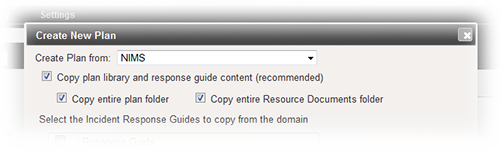
This ensures you do not have to start from scratch. In the Create New Plan window, these options are selected by default.
After saving the new plan, you can add to, edit, and delete files, IRGs, and other elements as necessary.
Note: The Create New Plan window contains the Download Instructions link. Click the link to access a quick reference guide that walks you through the processes of creating a plan and copying candidates to it.
To create a plan
Point to Planning and click Plan Summary. The Summary for (facility/domain) page opens.
Select the appropriate facility from Summary for.
Click Create New Plan. The Create New Plan window opens.
Select a plan configuration from Create Plan from.
Clear or select the Copy plan library and response guide content check box.
If you elected to copy the plan and guides, clear or select Copy entire plan folder and/or Copy entire Resource Documents folder as applicable.
If you elected to copy the plan and guides, select the incident response guides you want to include in your new plan.
Click OK.
Your next step may be to copy candidates from the original or another plan to this new plan.
To verify the creation of your new plan, on the left, select the new plan. The new plan opens, showing all files, the ICS chart, positions, and IRGs associated with the template. You can change any of these items, and you can also construct the depth chart for each position.