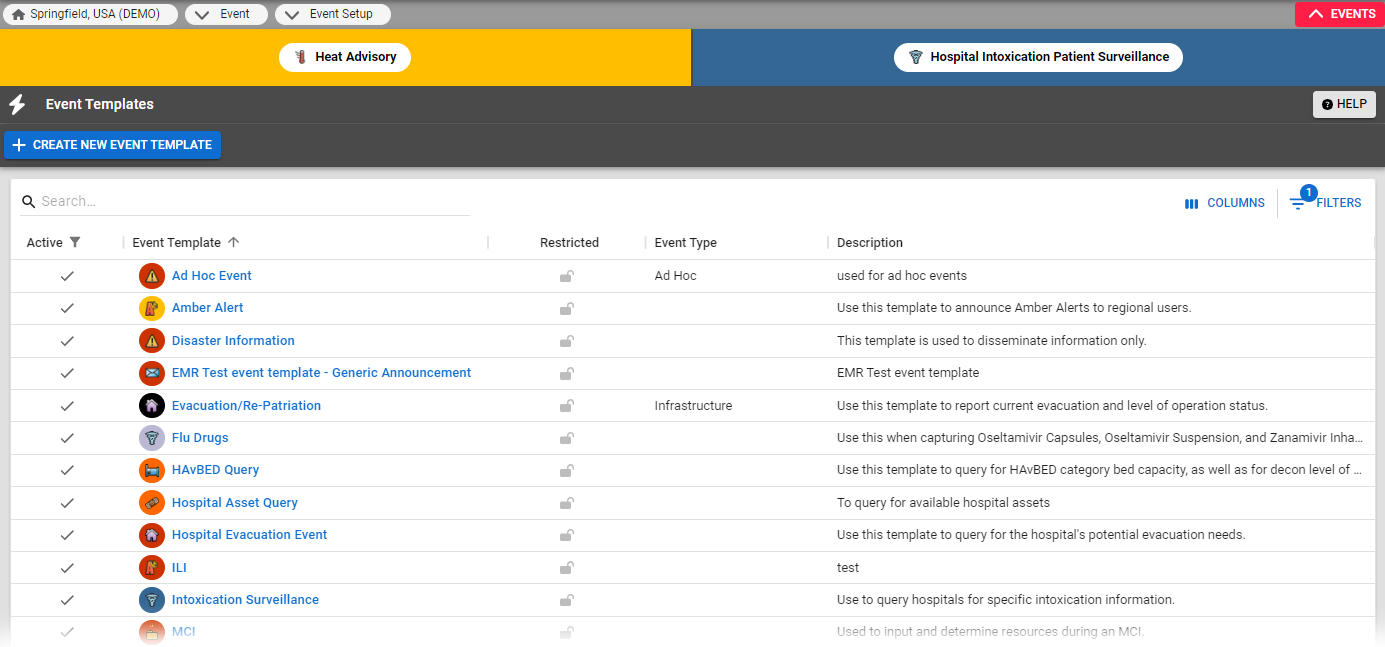Event templates help you create new events more quickly by providing a consistent structure and format for the various types of events, which in turn, saves you time when you need to create an actual event.
With the appropriate permissions, you can create new event templates and specify default elements of those templates. You must specify the types of events for which the template is appropriate. A Description of each template appears in the Event Templates page to help you find the appropriate template for your current needs.
Knowing the exact location of an event can be a critical element of your response. On these templates, select the Mandatory Address checkbox to require that the person creating the event to enter the location details (City, State, and County).
Note:
- The Status Types you choose for a template must be appropriate for the selected resource types.
- You can associate up to 50 status types with a template.
- Including many resource types and status types may cause problems for users running older computers and/or browsers.
After creating a template, you can set up or change the types of notifications sent to users and resources (email, pager, and/or web), as well as the template security.
To create or edit a template
- In the main menu, click Event and then click Event Setup. The Event Templates page opens.
- Take one of these actions.
- Click Create New Event Template. The Create Event Template page opens.
- Locate the template and, on that row, click the (event template name). The View Event Template: (event template name) page opens.
- Click Edit.
Enter or update this information.
Field
Description
Template Name
Unique name that describes the type of event in general terms.
Definition
Description of the template, including when and why it should be used.
Default Event Title / Default Event Information
When creating an event using a template, this information is prefilled by default, but the person creating the event can edit this information.
Standard Event Type
List of event types.
Alert Audio
Sound created by the solution when this type of event is announced.
Tip: To hear what the alert sounds like, select it from the list and click Test.
Associated Icon
Icon associated with this type of event.
Event Color
Color of the event banner that appears in the event bar for this type of event.
Active
Indicates if the template is active and available for use in the Event Template List.
Security
Indicates if you want to enforce security and define who can activate and update an event that is based on this event template.
Tip: If you select the Security checkbox, you are then asked to identify who can activate, update, and end the event. For more information, refer to Set Up Event Security.
Multi-Region
Template for information-only events that can be shared with multiple regions simultaneously.
Mandatory Address
When selected, specifies that certain address fields (City, State, County) are required when creating an event from this template.
Templates set up for non-emergency events (that is, purely informational in nature) should not require address detail. For these events, do not select this check box.
Resource Types
Types of resources that can be associated with the event.
Status Types
Types of statuses that can be associated with the event. The status types must be appropriate for the selected resource types.
Note: You can associate up to 50 status types with a template.
Click Save. The Event Notification Preferences for (template name) page opens.
To learn about setting up the template's notifications, refer to Set Up Template Notifications.