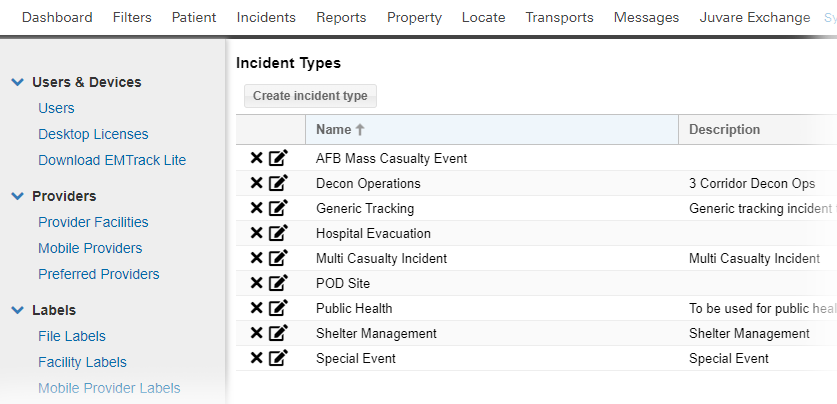Incident type "templates" streamline the incident creation process by providing basic details that are appropriate to the type. The user creating the incident can accept this default information or change it. A description can help uses determine the appropriate type to choose when an incident occurs.
The type can specify incident sites, such as triage tents and transport centers. In addition, it can define sublocations, such as particular bed in the triage tent. This helps you better track the exact location of a client. Refer to Locations, Sites, and Sublocations for more details.
Providers are the facilities and mobile providers that are likely to be involved in the incident. With some incident types, default providers are included. However, you can add to or change these providers.
Creating an incident type includes the following steps:
- Name and describe the type
- Add sites and sublocations
- Add providers
To name the type
- On the upper right, click System Settings.
- On the left, under Other Settings, click Incident Types. The Incident Types page opens.
- Click Create incident type. The Create incident type window opens.
- Enter the Name.
- If appropriate, enter a Description.
- Continue to add sites and providers.
To add sites and sublocations
- If it is not already selected, click the Incident Sites tab.
- To add a site:
- Click Add Site. A row is added to the list.
- On that row, click the Name area and enter the site name.
- Similarly, click the Address area and enter the location details.
- Repeat these steps for each site you want to add.
- To add a sublocation:
- On that row, click the edit icon. The Edit Sub-Locations window opens.
- Click Add Sub-Location. A row opens in the window.
- Enter the Name.
- Repeat these steps to add another sublocation.
- Click OK. The Edit Sub-Locations window closes.
Tip: Click the plus icon in front of the site to view its sublocations.
To add providers
- Click the Providers tab.
- To locate and add providers:
- Click Add Provider. The Search Providers window opens.
- Specify search criteria in the left pane.
- Click Search Providers. The right pane shows the results.
- Select the check box for each provider you want to include.
- On the lower right, click Add Provider.
- Repeat these steps to add more providers.
- As appropriate, to change a provider's access level, click the access level column and select the appropriate level.
Tip: Point to the Access Help icon to view a description of access levels. - Click Save.