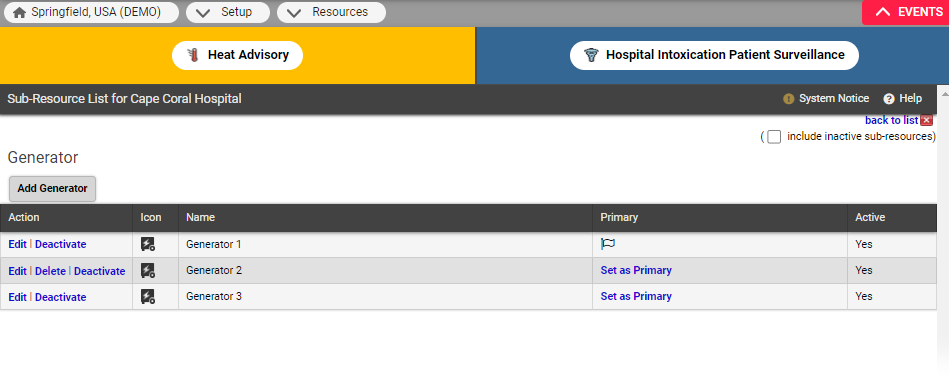If you have appropriate rights, you can create and edit sub-resources. Sub-resources are components of a resource that, like resources, have their own attributes and report status types.
When you create or edit sub-resources, you must provide a name and indicate the sub-resource type. The statuses that sub-resources can report are determined by its type. Additionally, you can enter notes and identify which sub-resource is primary for each resource. You may be required to enter address and contact details for sub-resources, which can be Required, Optional, or Not Allowed.
Before you begin, make sure you have the appropriate sub-resource types and status types set up.
To create or edit a sub-resource
In the main menu, click Setup and then click Resources. The Resource List opens.
Locate the resource and, on that row, click Sub-Resources. The Sub-Resource List page opens.
Take one of these actions.
If you want to... Then... Create a sub-resource, Click the Add (sub-resource type) button. The Create Sub-Resource page opens. Edit a sub-resource, Locate the sub-resource and, on that row, click Edit. The Update Sub-Resource page opens. Enter some or all of this information.
Field Description Name
Name of the sub-resource.
Grouping or category of sub-resources, which determines its attributes.
Address Information Locational information, including street address, city, State, ZIP Code, and county. Latitude / Longitude After entering a sub-resource address, click Lookup Address to obtain the latitude and longitude for that address and the system automatically populates these fields. Or click View Map to see the location of part or all of the address on the map, and you can move the location icon to relocate the sub-resource and update these fields.
Contact Information
Enter the sub-resource's contact information, such as first and last name, title, phone, and email address.
Notes
Enter notes or comments about this resource, as appropriate.
Primary
Select the checkbox to designate this as the primary sub-resource of this type.
- Click Save. The Sub-Resource List for (resource) page opens.