Domain notifications are standard messages that eICS sends to contacts in certain situations, such as starting an incident, assigning an individual to a position, excusing candidates from an incident, and ending an incident.
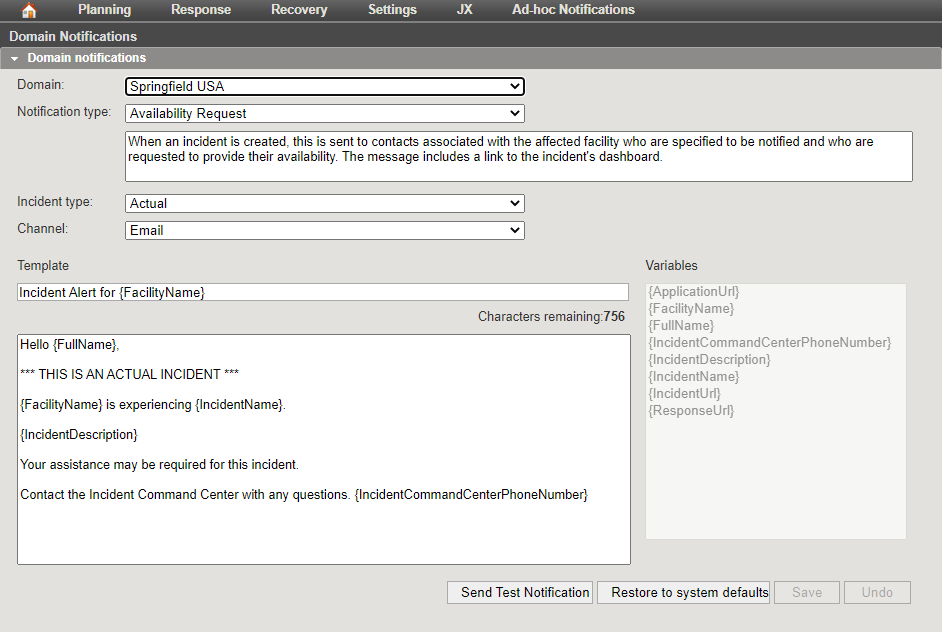
Access
As a Domain Administrator, you can access domain notifications through Settings > Domain Notifications. You can edit, update, and test the notifications that will be sent when facilities in your domain create an incident or drill.
Features
After confirming your domain, you need to select the type of notification you want to review.
Notification types include:
- Availability Request
- Excused
- Improvement Action Assigned
- Improvement Action Removed
- Incident Alert
- Incident Ended
- Incident Escalation Alert
- Incident Escalation Request
- Incident Message
- Incident Objective Assigned
- Position Assignment
- System Test
You can edit the description associated with each type of notification, select the Incident Type (Actual or Drill), and select the Channel or method of delivery. Available options for the Channel include Email, Pager/SMS, and Voice, but not all channels are available for all notification types.
When you select the channel, it changes the default content of the subject and message, as well as the maximum number of characters allowed in the message. The subject field is only available for Email notifications. The message can be updated by editing the text and/or variables.
Variables
Variables, such as the name of the facility, incident, or contact, appear as a unit in curly brackets (for example, {FacilityName}) that can be used in the message as a placeholder that will be replaced with the actual content when the notification is triggered for a given situation.
Note: If the incident description is included as a variable in a notification and it is lengthy, the email message may be truncated at 500 characters.
Depending on the type of notification, available variables include:
- ApplicationUrl - URL for your eICS solution. After clicking the URL, you will be redirected to the Login page (unless you have eICS open already). After logging in, the eICS homepage opens. If you do not have an eICS account, you will not be able to log in.
- FacilityName - Name of the facility conducting the test or responding to the incident.
- FullName - First name and last name of the notification recipient.
- IncidentCommandCenterPhoneNumber - The phone number of Incident Command Center for the incident. This will be empty if no number is provided for the ICC.
- IncidentDescription - Description of the incident.
- IncidentName - Name of the incident.
- IncidentPositionName - Incident ICS Chart position name, which is used in the Position Assignment notification only.
- IncidentTestInitiatorFullName - First name and last name of the Administrator initiating a system test.
- IncidentUrl - URL from which the incident notification was sent. After clicking the URL, you will be redirected to the Login page (unless you have eICS open already). After logging in, the incident summary page opens. If you do not have an eICS account, you will not be able to log in.
- MessageSubject - Subject of the message.
- MessageText - Text of the message or response.
- ObjectiveDescription - Description of the incident objective.
- ObjectiveTitle - Title of the incident objective.
- ResourceRequestID - ID of a resource request.
- ResponseUrl - URL for providing a response. After clicking the URL, you are provided with options from which you can select and submit a response. You do not need to log in to respond.
For more information about notifications, go to the article Automatic Notifications.