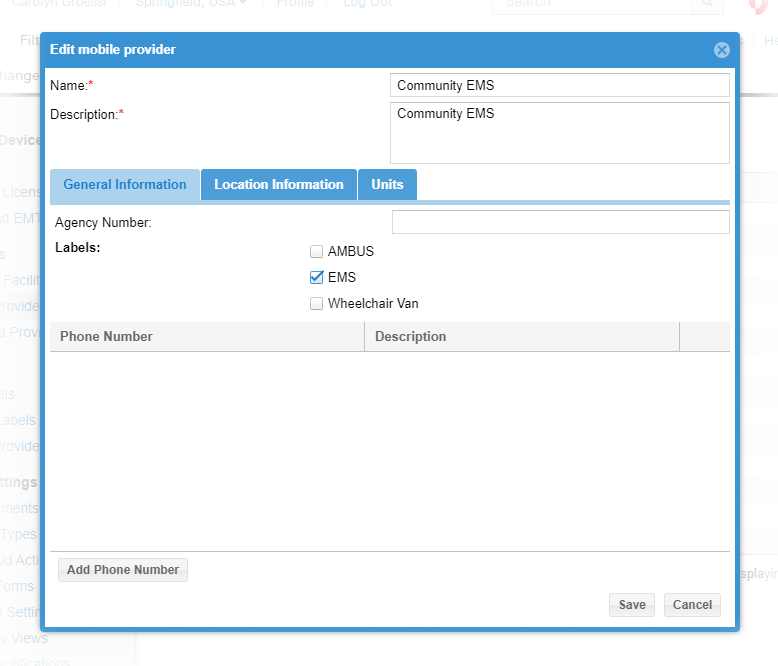You can edit a mobile provider record at any time.
Editing a mobile provider involves the following steps:
- Access the provider
- Edit general information
- Edit location information
- Add or change units
- Change preferred provider lists
Note: For information on adding this mobile provider to your preferred providers, refer to Preferred Providers. For information about labels, refer to Mobile Organization Labels.
To access a mobile provider
- On the upper right, click System Settings.
- On the left, under Providers, click Mobile Providers. The Mobile Providers page opens.
- Locate the provider and click its edit icon. The Edit mobile provider window opens.
- If appropriate, make changes to the Name and Description.
To edit general information
- Click the General Information tab.
- Enter or change the Agency Number.
- Select one or more Labels.
- To add a phone number:
- Click Add Phone Number. The section expands.
- Enter the Phone Number.
- If appropriate, enter a Description.
- Repeat these steps to add another phone number.
- To edit a phone number:
- If appropriate, change the Phone Number.
- If appropriate, change the Description.
- To delete a phone number, click its delete icon.
To edit location information
- Click the Location Information tab.
- If appropriate, change the provider's Street Address, City, State, and/or Postal Code.
To add or change units
- Click the Units tab.
- To add a new vehicle:
- Click New Vehicle. The row opens in the table.
- Enter the unit Name / Number.
- If appropriate, enter a Description.
- Repeat these steps to add another vehicle.
- To edit an existing vehicle
- If appropriate, change its Name / Number.
- If appropriate, enter or change its Description.
To change preferred provider lists
- Click the Preferred Providers tab.
- If appropriate, select a list's check box to add this provider to it and clear the check box to remove it from the list.
- Click Save.