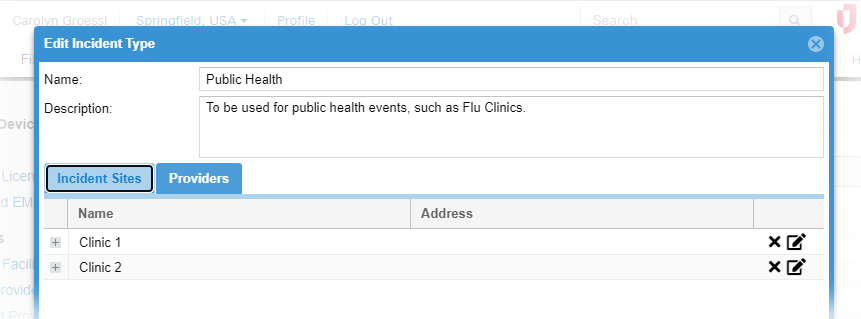You can edit an existing incident type "template" at any time from the Preferences area of EMTrack.
The type can specify incident sites, such as triage tents and transport centers. In addition, it can define sublocations, such as particular part of the triage tent. This helps you better track the exact location of a client. Refer to Locations, Sites, and Sublocations for more details.
Editing an incident type includes the following steps:
- Access the type
- Edit sites and sublocations
- Edit providers
To access the type
- On the upper right, click System Settings.
- On the left, under Other Settings, click Incident Types. The Incident Types page opens.
- Locate the type and on that row, click the edit icon. The Edit Incident Type window opens.
- If appropriate, change the Name.
- If appropriate, change the Description.
- Continue to edit the sites and/or providers.
To edit sites and sublocations
- Click the Incident Sites tab.
- To add a site:
- Click Add Site. A row is added to the list.
- Click the Name area and enter the site name.
- If appropriate, click the Address area and enter the address.
- Repeat these steps for each site you want to add.
- To edit a site:
- Click its Name and make your changes.
- Click its Address and make your changes.
- To delete a site, click the delete icon in the right column.
Note: The site is permanently removed. There is no "undo" for this action. - To add a sublocation to a site:
- Click the edit icon in the site's row. The Edit Sub-Locations window opens.
- Click Add Sub-Location. A row opens in the window.
- Enter the Name.
- Repeat these steps to add another sublocation.
- Click OK. The Edit Sub-Locations window closes.
Tip: Click the plus icon in front of the site to view its sublocations.
- To edit a sublocation:
- Click the edit icon in the site's row. The Edit Sub-Location window opens.
- If appropriate, change the Name.
- Click OK. The Edit Sub-Location window closes.
- To delete a sublocation:
- Click the edit icon in the site's row. The Edit Sub-Location window opens.
- Click the sublocation's delete icon.
- Click OK. The Edit Sub-Location window closes.
To edit providers
- Click the Providers tab.
- To locate and add or change providers:
- Click Add Provider. The Search Providers window opens.
- Specify search criteria in the left pane.
- Click Search Providers. The right pane shows the results.
- Select the check box for each provider you want to include.
- Click Add Provider.
- Repeat these steps to add more participants.
- If you want to change a provider's access, click the access level column and select the appropriate level.
Tip: Point to the Access Help icon to view a description of access levels. - To delete a provider, on that row, on the right, click the delete icon.
- Click Save.