You can print a plan's summary at any time. You can generate a general summary report or one based on the plan's IRGs.
To generate a summary report
The Depth Chart version of the report includes all details, including the depth charts for ICS positions, files associated to positions, and incident response guide details, such as associated positions, files, objectives, and locations.
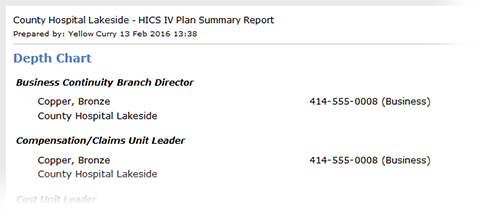
Point to Planning and click Plan Summary. The Summary for (facility/domain) page opens.
Select the appropriate facility from Summary for.
Select the plan.
On the left, select (plan name) Plan Summary.
On the right, click Print Plan Summary.
The application generates the report and it opens in a new browser window. From here, you can print it.
To generate an IRG summary report
During the planning phase, you can generate and print a Plan Summary by IRG (incident response guide) report.
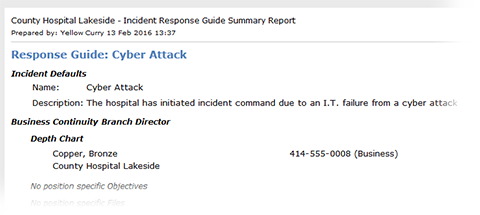
Point to Planning and click Plan Summary. The Summary for (facility/domain) page opens.
Select the appropriate facility from Summary for.
Select the plan.
On the left, select the appropriate IRG.
On the right, click the Print link.
The application generates the report and it opens in a new browser window. From here, you can print it.