- Created by Carl Brown, last modified by Rawle Alexander on Oct 02, 2019
![]()
During Planning, Incident Response Guides (IRGs) are created in the Plan Summary to make sure your organization is prepared for possible incidents. In general, each facility within your organization should set up their own IRGs to identify the relevant roles, tasks, files, and locations to successfully resolve the incident. Even though an incident may seem unlikely, it is better to be prepared.
IRGs are comprised of resources and tasks that are specific to the type of incident, such as earthquakes, tornados, ice storms, mass casualty incidents, explosions, infectious disease, and missing persons. IRGs streamline incident response by offering a comprehensive strategy that includes a clear command structure, concise tasks that automatically direct action, and a repository for relevant files and geocoded locations.
Creating IRGs consists of adapting the prefilled information to meet the needs of your facility by reviewing and specifying the ICS Positions, Objectives, Files, and Locations. During Planning, the prefilled IRG details are editable so you can change or add information. During Response, when an IRG is activated for an incident, people identified as candidates for Incident Command System (ICS) Chart positions are notified and objectives are automatically assigned for completion.
General Information
It is important to carefully consider the Incident Name and Incident Description given to an IRG because this information can be included in the email and telephone notifications sent to ICS Chart position candidates when an incident is activated.
Likewise, when you create, copy, or edit an IRG, it is important to accurately specify the IRG Type because this determines which icon is associated with the IRG and any subsequently created incidents. The icon appears on the Home page in eICS, in the list of Active Incidents, in yellow for actual incidents and blue for exercises or drills.
The Incident Mission is a statement that describes the overall goal or strategy of an IRG. In the Plan Summary, standard statements are provided for each IRG; however, these statements can be edited and/or updated during Planning or Response. For more information, see the list of IRG Mission Statements.
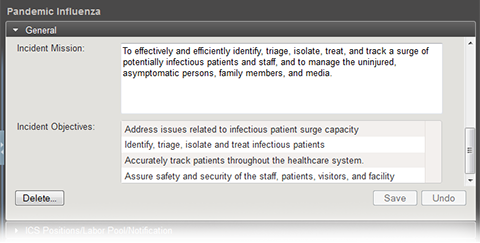
Incident Objectives only appear on the General drawer after they have been created in the Objectives drawer and if they are assigned to the Incident Level. Usually, incident-level objectives are designed to provide overall guidance and direction to all team members. These objectives can be adapted in other ways to achieve the mission goals, however they are displayed on the Incident Dashboard with a filter that is different from the one used to display objectives that belong to ICS Chart positions. You can add or edit Incident Objectives on the Objectives drawer.
Copying an IRG
Administrators can create new IRGs by copying an existing guide. When copied, most IRG elements are copied over to the new guide, including objectives, locations, and associated ICS Chart positions. This can be especially useful if your domain set up guides to use as models or "starting places" for creating your facility's IRGs. Copying a guide means you do not have to start from scratch to create a new guide.
IRG Components and Participants
ICS Positions, Labor Pool, and Other Contacts
ICS Chart positions are associated with IRGs to identify the roles that are important for successfully resolving the incident. When an incident is created, the associated ICS Chart positions are activated and candidates identified in the Depth Chart for activated positions are notified. Candidates are then expected to respond with availability, and according to response, the position is filled by one of the candidates.
IRGs must have at least one associated ICS position. Roles associated with IRGs indicate essential positions, and you are able to activate and assign personnel to other positions as well. You can associate groups of people, such as the Labor Pool, to IRGs to make sure contacts in this group are notified if an incident is created.
People that act as candidates and populate groups are specified in the ICS Chart, which is accessed through the Plan Summary.
Objectives
Administrators establish objectives on IRGs to identify the tasks and goals that will guide response efforts during an incident. Objectives are listed according to established filters, which by default include Assignment to All Positions for the Immediate Operational Period. By default, objectives are listed in descending order, with High Priority tasks at the top.
The list of objectives can be adjusted using the filters and the order of objectives can be rearranged using the reorder icon with a drag-and-drop operation. The order in which objectives appear in the IRG is carried forward to actual incidents based on the IRG. This means you can arrange objectives in the order that you want them completed, for each position, so that the person assigned to that position will be able to work on the objectives in order.
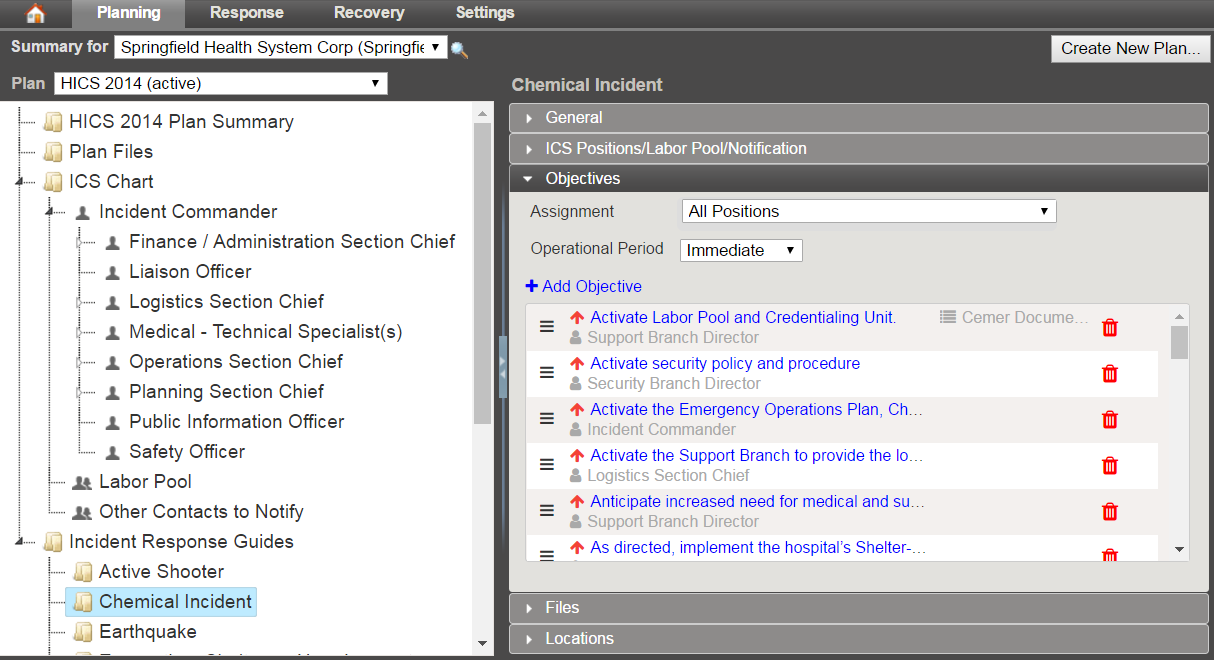
When creating or editing objectives, it is recommended to assign them to a specific ICS Chart position so that the role and ultimately the person responsible for completing the objective is clear. However, you can assign larger or higher-level objectives to the incident as a whole to create Incident-Level objectives.
In addition to ICS position assignments, the priority and operational period of objectives are identified to clarify the timeframe and relative importance of completing the objective. Objectives can include additional, interactive fields that are added through the creation of templates to indicate requirements, solicit feedback, and measure performance.
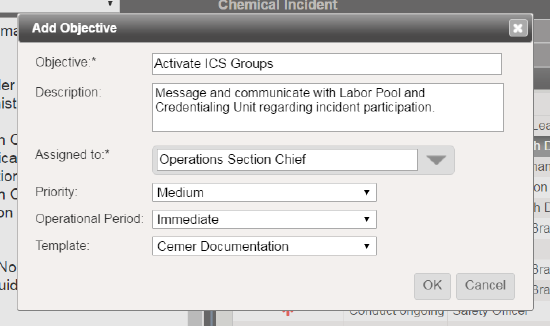
Objectives can also be used to identify:
- Incident goals or desired outcomes
- Operation period objectives or milestones
- Response strategies and tactics
Objectives are accessible to administrators during Planning, when developing or editing IRGs through the Plan Summary, and to other users during Response, through the Incident Dashboard, and during Recovery through relevant reports such as the After Action Report (AAR), HICS 202 or ICS 202, and the Objective Status History reports.
During Planning and/or Response, administrators can assign or reassign objectives to ICS positions, indicate its priority, and specify the operational period. Assigning objectives to ICS positions does not restrict who can view and/or update the objective. During an incident, users are expected to update objectives, by indicating the status, adding comments, and otherwise fulfilling supplemental requirements created through templates, to communicate progress toward completing the objective. eICS tracks objective statuses to provide an overview of progress on the incident.
Files
Files related to IRGs often include documents related to particular positions/roles and the type of incident. For example, a Flood IRG might include a file that specifies procedures for dealing with contaminated water.
Managing IRG files includes adding and uploading files, editing files, and removing them from the IRG. When you add a file, you can add an existing file directly from your organization's library or upload a file to the library as part of associating it with the IRG.
Note the following about IRG files:
- Additions and changes made to IRG files also appear in the Planning: Library
- Removing files from IRGs does not remove them from your organization's library
Locations
Adding locations to IRGs ensures basic navigational information is available to incident participants. You can include the location of your organizations facilities, as well as known entities such as the Command Center, area hospitals, shelters, and law enforcement stations. The locations you set up during planning are identified on the Incident Dashboard, through the Map tab. During an incident, users can view established locations, add locations, and/or disable locations as necessary.