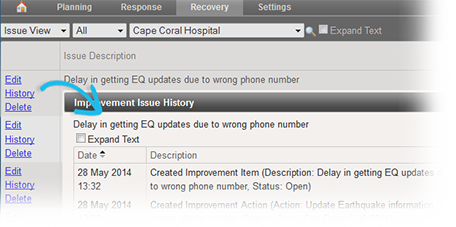Information about Improvement Plan items can be found on the Home page, through the Recovery menu, and, for an ended incident, through the Incident Dashboard.
Home Page
On the lower left of the Home page is a summary of the Improvement Plan items assigned to you.
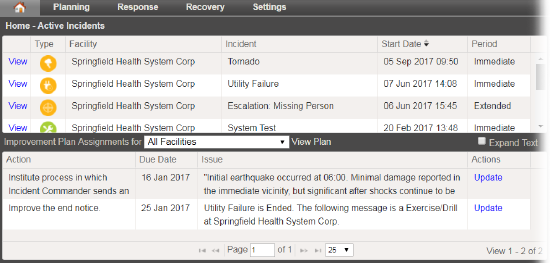
Each item includes an action, due date, description, and Update link that allows you to quickly change the item's status. You can filter the list by facility, if appropriate, or use the View Plan link to open the Improvement Plan and see all items.
Improvement Plan
At the top, through the Recovery menu, click Improvement Plan to get information about improvement items for the selected view, status, and facility. Use the view, status, and facility filters to limit items in the list. According to your role, you may be able to Edit, view History, or Delete items through links on the left.
Incident Dashboard
For ended incidents, you can access the Improvement Plan for that incident only through the Incident Dashboard. Improvement items appear in a manner similar to how they appear on the Improvement Plan page. Use the view and status filters to limit items in the list. Also, according to your role, you may be able to Edit, view History, or Delete items through links on the left.
Views
Improvement Plans can be viewed from the perspective of the issues entered in relation to an incident or the action items defined to improve the plan. The Issue View and Action View are available on the Improvement Plan, as accessed the Recovery menu or an ended incident, on the Incident Dashboard.
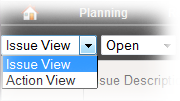
Issues and Actions
Issues are potential shortcomings identified within a plan. Action items are the courses of action suggested to resolve the issue. When you add or edit an issue, you can specify one or more action items. You must provide a description for the action. In addition, you can assign a responsible party, set a due date, and specify or change the status of the action to indicate progress toward completing it.
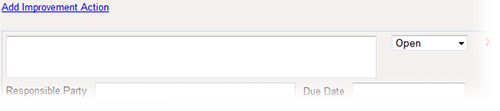
The responsible party must be identified for each action item prior to closing the incident. When you start typing in the Responsible Party field, the system shows contacts that match the text you enter. You can select a match or continue typing. Also, you can specify more than one responsible party. Once the action item is entered, eICS automatically notifies contacts identified as responsible parties. Contacts are likewise notified if they are removed from the assignment.
Issues and actions are visible based on the selected item status, which includes All, Open, Pending, Closed, Completed, In Progress, Under Review, and Follow Up Required. Both views, however, provide important plan details and links to edit the issue or action item and view the plan history.
History
Significant events that occur as you work with an Improvement Plan, such as the addition of action items, are recorded in your eICS as the plan history. Events are logged and can be accessed from the Recovery: Improvement Plan page, from either the Issue View or Action View. They can also be accessed from the Improvement Plan tab in the incident dashboard. Details include the date and description of the change, and the name of the user who made the change.