The Objectives tab on the Incident Dashboard displays tasks that should be completed in order to manage the incident. The list includes objectives that were set up in the incident response guide (IRG), during planning, and those that have been added subsequently, during response.
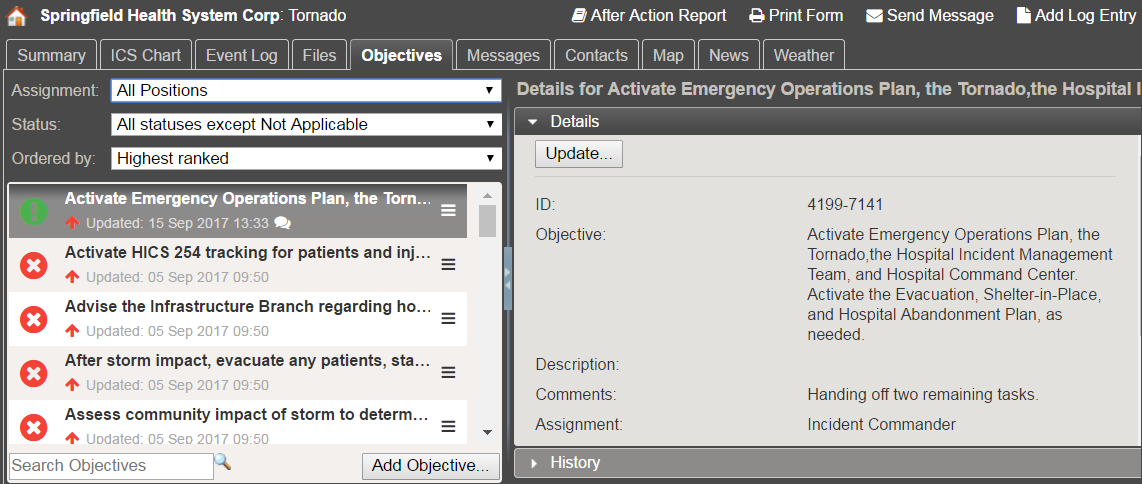
When you open the tab, if you are not currently assigned to an ICS Chart position, the list shows objectives for All Positions. If you have already been assigned to a position, the list is filtered to only show the objectives assigned to your position. By default, the highest ranked objectives are at the top. During response or when escalating an incident, new objectives are added at the bottom of the list by default, but objectives can be manually rearranged or reordered using a drag-and-drop operation.
Actions
Click an objective in the list to open information about it on the right. On the Details drawer, click Update to edit the objective and change the Status, Assigned to, Priority, Operational Period, or objective template options, as well as add Comments. On the History drawer, you see a timeline of actions taken in relation to the objective.
In the list of objectives, you can take these actions:
- Filter and reorder the list of objectives using the Assignment, Status, and Ordered by menus.
- Manually reorder objectives using a drag-and-drop operation with the reorder icon (located on the right of the objective).
- Search for objectives by entering the objective name or description in the Search Objectives field.
- Add objectives by entering details and assigning them to active ICS Chart positions or the incident.
When adding objectives, you provide the Objective (name) and Description, assign the objective and if applicable, you can include template fields that define criteria or information that is necessary to complete the objective. On the Incident Dashboard, notifications about new objective assignments appear below the Recent Events ticker for the person assigned to the objective.
Note: Although the system allows you to create objectives with the same name, local policies may require you to give each objective a unique name.
Elements
Element | Description |
|---|
Assignment | Filters the list of objectives to display objectives for all ICS Chart positions, only your objectives, incident-level objectives or only those for a selected position. |
|---|
Status | Filters the list of objectives to display objectives with one or more specified statuses. |
|---|
Order by | Filters the list of objectives to display objectives in a specific order, for example, Highest Ranked, Highest Priority, or Most Recently Updated. |
|---|
List of Objectives | Lists objectives that should be completed to resolve the incident. Includes the option to Search and Add Objectives |
|---|
Details (drawer for a selected objective) | Provides detailed information about the objective, such as: ID Objective (name) Description Comments Assignment Priority Operational Period Status Last Update IRG
Includes the option to Update objectives. |
|---|
History (drawer for a selected objective) | Lists updates made to the objective, including changes to the title or description, assignment, priority, operational period, status, and comments added. |
|---|
For more information about objectives, including priorities, statuses, and operational periods, go to the article Incident Elements.
Reports
Information about objectives are included in several reports, including the HICS 202 – Incident Objectives, ICS 202 – Incident Objectives, HICS 214 – Operational Log, ICS 214 – Operational Log, and the After Action Report, which allows you to use objectives to create after action items. The Objective Status History report provides an overview of objectives by Status and Priority, as well as a detailed listing of objectives that were created and those that had specific statuses during a given time frame.