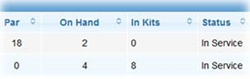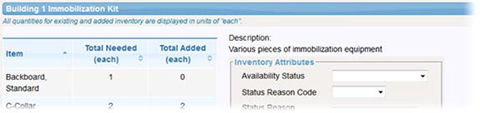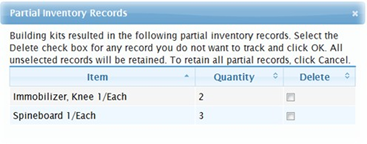Kits are items that are packaged together and managed as a single inventory item. Kits are managed and tracked like other items in Settings : Categories, with standard attributes such as On Hand and Par quantities.
There are two types of kits, manufactured and custom. Manufactured kits come prepackaged, as a single item. Custom kits are packaged onsite, as a combination of individual inventory items.
Note: You can only build kits after a template for the kit is created by a Customer Admin.
You can build kits using the manufactured or custom kit templates, which identify the items and quantity of items in the kit. When kits are added to inventory, the number of kits and the individual items within them are documented. Individual items are identified as belonging to a kit and cannot be distributed separately.
Kits have a unique icon that helps you to identify them on the Categories page for administrators and on the Inventory page for everyone.
People can search for and get details on kits and the items in kits. Administrators can manage the kits they create and view kits at domains located below yours in the hierarchy.
If authorized to do so, you can delete a kit. When you do, all individual items in the kit are also deleted.
Manufactured Kits
Manufactured kits are kits you purchase or receive with the items already bundled together. For example, a bleeding control kit that contains gloves, tourniquet, gauze, and shears might be purchased. Manufactured kits generally contain the same items regardless of location.
You add manufactured kits using a template comprised of existing inventory items.
Manufactured kits are generally used as a whole; however, individual inventory items can be tracked, because they can be used, refilled, quality checked, and the kit can be restocked. The number of items in a manufactured kit are tallied automatically when the number of kits is added. The items are identified as belonging to a kit, and therefore, they are not On Hand stock.
Custom Kits
Custom kits are kits built from existing inventory. For example, a Go Bag built at your location is likely to contain different items and different quantities of items than the same type of kit built at a facility in a different part of the country.
Kit Maintenance
Certain assets, such as equipment, need periodic maintenance to ensure they remain in working condition. EMSupply allows you to track maintenance on items and kits to make sure your assets are in compliance and working correctly when you need them.
Locating and Viewing Kits
Users can search for kits and for items that are parts of kits in order to view their details. Kit components are specifically marked in the Manage Inventory table as belonging to a kit (In Kits) and are not available for use apart from the kit.
When managing inventory, you may see more than one instance of an item or kit, this includes the original and any custom items and kits. These items are distinguished by the region or location that owns the item or kit, which is shown in parentheses.
Customization can consist of adding, removing, or requiring attributes. For kits, it can also include changes to the items and quantities included in the kit.
For example, in the inventory list, perhaps you see three items labelled C-A-T® Tourniquet. The original item was entered for the domain, and the two subsequent items are customizations of that item at the region and location. According to your access rights, you can see, inspect, and select any of these items to add to your inventory.
Building Custom Kits
Building a custom kit involves specifying attributes and then locating and adding items from your inventory. You can pull items from multiple sub locations to build the kit.
The top portion of the Building Kit page shows the kit template, listing the items and quantity needed for each. When building multiple kits, the template panel reflects the quantities needed for building all the kits.
For example, if you are building two kits and each requires one non-adhering dressing, this table will show that two are needed.
This top portion is also where you specify attributes for this kit, including its availability and expiration date. Required attributes are marked with a red asterisk (*).
In the bottom panels of this page, locate items within your sub locations and use the arrows to add them to this kit.
As you add items from inventory to your Kit Items, the number of available items decreases proportionately in the Existing Inventory pane. In addition, the quantities in the kit template change as appropriate, so you can easily see your progress in locating and adding items.
If a sub location's inventory can satisfy the number needed for the kit or kits, the Kit Items quantity defaults to the amount needed. You can change this number. For example, you can add two of the items from one sub location and three from another.
Also, note that you can include a manufactured or custom kit as a component of another kit.
Partial Package
In adding inventory to the kit, you may use only a portion of a package, such as using 10 Gauze from a box of 20. When you save the kit, the solution opens a window showing line items for these partial packages.
If you do not want to track a partial package for an item, select its Delete check box and click OK. Line items you do not select for deletion will be retained and the solution will continue to track them.
Note that, for the partial records you choose to retain, each item will be tracked individually rather than by the original packaging for the item. In the following example, a user built a kit using 20 gloves from a box of 50 and chose to retain the partial box of gloves.
The partial record is now its own line item in inventory. It lists the packaging as Each and shows that 30 individual items are On Hand and 20 are In Kits.
Components and Details
Kit items are not available for use apart from the kit unless you disassemble it. This process automatically takes the kit out of service (Availability Status) and adds all the items that were in the kit to the current sub location's inventory. After disassembly, you can update these items in the same way you change details for other line items in your inventory.