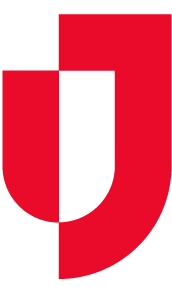As an administrator, you can edit the JX networks you manage to change the name, contact details, or members. If necessary, you can also delete these networks.
JX networks consist of members, including participants, JX user groups, and other networks, that can view and filter information in Juvare Exchange.
On the JX networks page, you see three tabs for different types of networks:
- Managed Networks are networks that you or another administrator in your organization created. As the network owner, you can edit these networks to change the name or add and remove members.
- Connected Networks are networks in which you, through your participant, JX user groups, or JX networks, belong as a direct or indirect member.
- All Networks are networks that are currently registered in Juvare Exchange.
To manage JX networks
- On the main menu, point to JX and in the list, click Exchange Network Management. The Juvare Exchange page opens.
- On the Managed Networks, Connected Networks, or All Networks tab, to the right of any network you have the right to edit, click the edit icon. The network page expands.
- Edit or update the Name, Contact name, Contact email, Description, or Members as needed.
Note: Network names should be highly descriptive so that other people can locate and select the networks with which they want to share information. The recommended format is “location – purpose” (for example, SE Wisconsin – Emergency Response). - If appropriate, click Delete Network. A confirmation window opens.
- Click Delete.