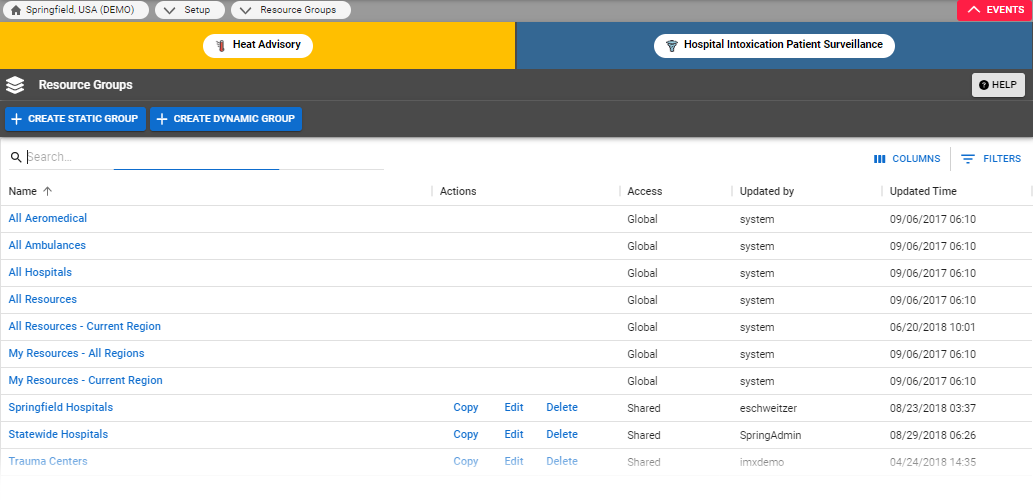Resource groups can be viewed and/or managed depending on your access rights and whether or not the group was shared. Resource groups with Global access can be viewed, but not copied, edited, or deleted. Most users within a region will have access to view Shared groups, but rights to edit or delete the group may be restricted. Private groups generally belong to the current user, and as a result, can be viewed, copied, edited, or deleted.
Viewing a group opens a list of selected resources, and as appropriate, may or may not include the Edit Group option. For more details about resource groups, go to the articlego to the article About Resource Groups or Create Resource Groups.
To manage resource groups
- In the main menu, click Setup and then click Resource Groups. The Resource Groups page opens.
According to available options and your permissions, take any of these actions.
Action
Description
Subsequent Actions
Click Resource Group Name to View
Opens a list of the resources in this group. The list is limited to resources in your region and according to your access rights.
Edit Group
Back to Resource Groups page
Copy
Generates a copy of the resource group. The copy opens in the Create Resource Group wizard with all the same options preselected. You can change the selections, if desired, and save the group when ready.
- Create and Save a copy of the resource group
- Cancel
Edit
Opens the resource group in the Edit Resource Group wizard with the current options selected. You can change the selections, if desired, and save the group when ready.
- Edit and Save the resource group
- Cancel
Delete
Removes the resource group from the list and from the system. Once deleted, resource groups cannot be retrieved, but can be recreated.
- OK
- Cancel