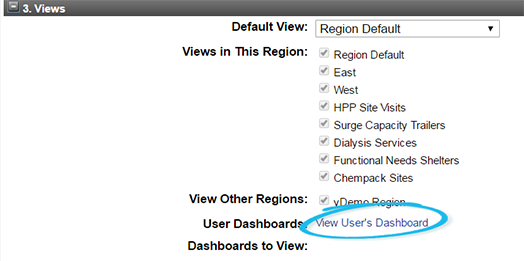Home > EMResource > Guide - Setup Dashboards > Manage User Dashboards
Administrators can access users' dashboards to help them configure and manage the display of information about resources. In order to help users better understand and utilize dashboards, administrators can edit, copy, configure, and/or delete dashboards, gadgets, and resource groups on users' dashboards.
To manage user dashboards
In the main menu, click Setup and then click Users. The Users List page opens.
Locate the user and click their name. The View User page opens.
- Click Dashboard. The Dashboard wage opens.
Take any of these actions.
If you want to...
Then...
View a different dashboard,
Click the list that shows the name of the current dashboard and click the name of the dashboard you want to view.
Add a gadget,
Click Add Gadget. The Add Gadget window opens.
Locate the type of gadget you want to add, and on that row, click Add. The <Gadget Name> window opens. For more information, go to Available Gadgets.
Enter the parameters for that gadget. For more information, go to Gadget Parameters.
Click Done.
Resize a gadget,
Click the lower edge of a gadget and move it up or down.
Move a gadget,
Click the gadget title bar and move it to another position on the dashboard.
Refresh a gadget,
On the gadget title bar, click the refresh icon.
Adjust the parameters of a gadget,
On the gadget title bar, click the gear icon.
Delete a gadget,
On the gadget title bar, click the delete icon.
Create a new dashboard,
- Click Manage Dashboards and in the list, click New Dashboard. The New Dashboard page opens.
- Enter the Name and Number of Columns.
- Click Done.
Edit a dashboard,
- Click Manage Dashboards and in the list, click Edit Dashboard. The Save Dashboard page opens.
- Enter changes to the Name and Number of Columns fields.
- Click Done.
Copy a dashboard,
- Click Manage Dashboards and in the list, click Copy Dashboard. The Copy Dashboard page opens.
- For Name, enter the name you want to use to refer to this dashboard.
- Click Done.
When you are done viewing or managing the dashboard, in the upper right, click back.