During planning, when you first open the Plan Summary, the page shows information about the active plan for the selected domain or facility.
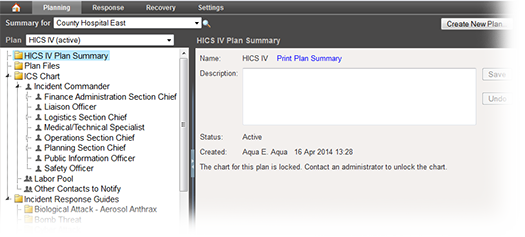
Depending on your permission level, you can look at plans for the domain or other facilities (Summary for field) and access each of the plans available for the domain or facility you are currently viewing (Plan field). The major elements of a plan appear on the left side of the page. These include the summary, files, the ICS chart, and Incident Response Guides (IRGs).
Depending on your level of permissions, you may be able to create and configure a new plan (Create New Plan) for the selected facility or domain.
Note: eICS provides multiple avenues for finding the plan information you need. For example, you can access files associated with the plan from the Plan Files section and by viewing the files associated with active ICS positions and IRGs.
Plan Summary Sections
When you click (name) Plan Summary on the left, high-level plan information shows on the right, including the name, description, status, and the name of the user who created it.
Depending on your level of permissions, you can:
- Description – Edit the description.
- Print Plan Summary – Print the Plan Summary Report. The report lists all elements of the plan, including the positions and associated depth charts, files by position, the default active positions in an IRG, and each IRG's associated objectives and files.
Plan Files
Plan Files shows all files that are associated with the plan, including all those associated with specific positions and IRGs. From this page you can view the file. You can also select the file in the table, and change its association to IRGs or positions.
ICS Chart
The ICS Chart shows the ICS positions currently included in the plan. These appear in a hierarchical format so you can see the chain of command at a glance. The chart provides access to a number of valuable features. Clicking a position on the left shows details on the right. Related features are grouped into drawers.
- Chain of Command – Name of the position, its supervisor, and subordinates. If the plan's chart is unlocked and you have the appropriate permissions, you may be able to change the supervisor, rename the position, delete the position, and add subordinates.
- Position Contact Information – Contact information related to the specific position (rather than the individual in that position). This is used when your organization has assigned a specific device to a position to support communication such as a phone or radio.
- Depth Chart – All contacts who have been identified as being qualified to serve in that position (candidates). You can add and remove candidates. Building depth into the chart helps ensure you have a qualified individual to step into each role and can fill that position even when a particular individual is not available. The system provides the option to immediately contact these individuals when an incident occurs that calls for activating this position.
- Position Files – Files associated with the position. You can view a file and add and remove files. Assigning files helps ensure each position can quickly locate the information and documents they need.
- Active Incident Response Guides – Selected guides are associated with this position. You can assign guides to the position or remove the assignment. If the position is associated with a guide, the positions is active by default when an incident of that type begins.
Incident Response Guides
The Incident Response Guides section shows all IRGs associated with the selected plan. Details include its associated ICS positions and groups, objectives, files, and locations.