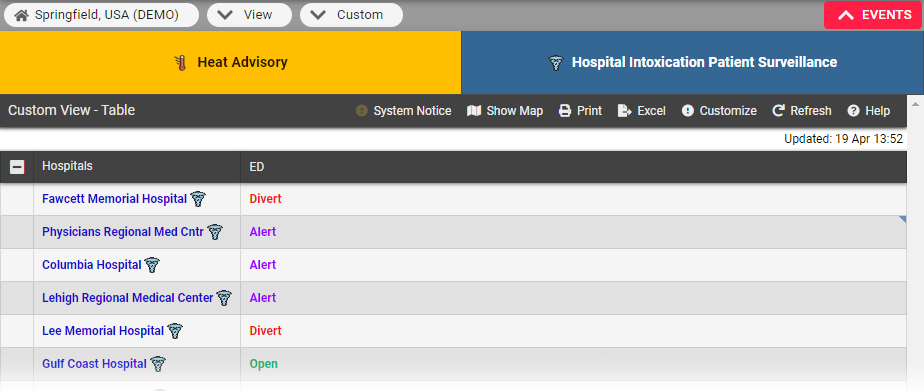You can create a customized view at any time. This view is solely for your own use. If you make your custom view your default, this will be the page that opens first when you log in to EMResource. You can include in your custom view any combination of resources and status types from any region to which you have access. You can specify the order in which elements appear in the view.
Region access is based on either of the following:
Your user has been granted rights in the region.
You have Other Region viewing rights (that is, the right to view one or more regions other than your own).
Open the View menu in the main navigation bar and select Custom. Your Custom View opens.
Click the buttons in the upper right to:
Show map -- Replaces the table with a map showing the resources in your view. Click show table to return to the table view. Refer also to Map View for details on map features.
Print the view
Customize your view - Takes you to the Edit Custom View page where you can make changes to your view.
Refresh the information in the view.
Pages and features you use to manage your custom view are under Preferences.