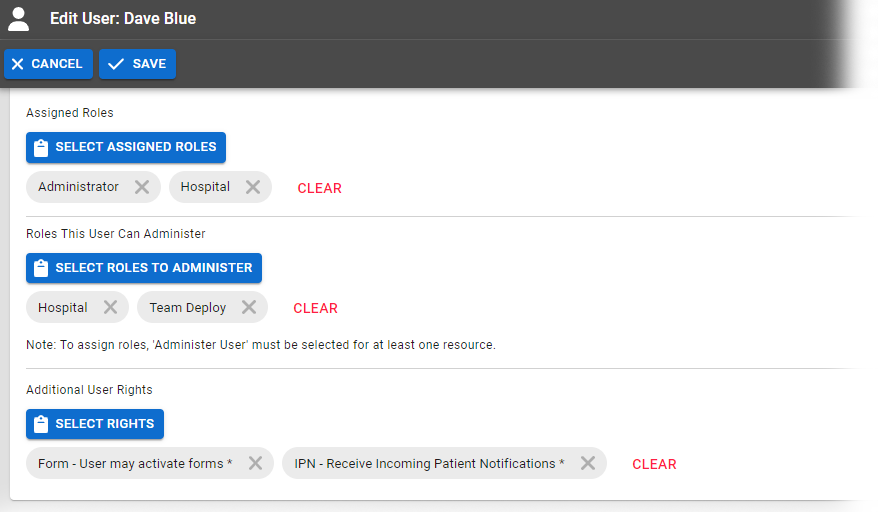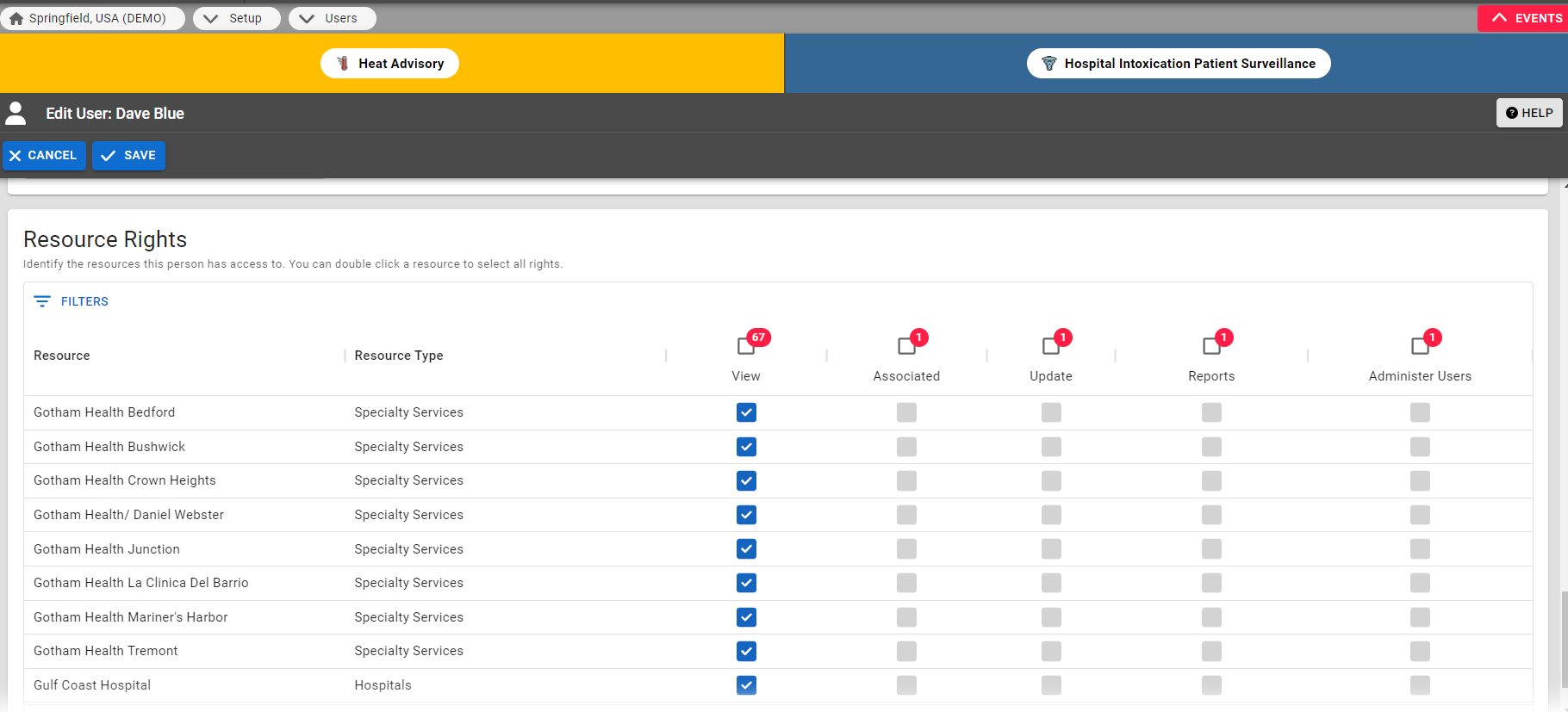| HideElements | ||||||||||||||||||||||||||||||||||||
|---|---|---|---|---|---|---|---|---|---|---|---|---|---|---|---|---|---|---|---|---|---|---|---|---|---|---|---|---|---|---|---|---|---|---|---|---|
|
| Background Color | ||||||||||||
|---|---|---|---|---|---|---|---|---|---|---|---|---|
| ||||||||||||
|
Your region may be set up to allow delegated user management. If this feature is enabled and you are the region administrator, you can delegate a set of user management tasks to the resource level.
The resource administrator can manage users who are associated with, have update rights for, and/or reporting rights for their resource. Management includes viewing user account details, adding and editing user accounts, and changing passwords. Of the user profile details, this type of administrator can work with the user's contact information, activate
and deactivate
accounts, specify certain access details, and change or add to a user's preferences.
You decide which roles each resource administrator can assign to the users they manage.
User Profile
For the region administrator, enabling this feature results in significant changes to two areas of the Create New User and Edit User pages.
Roles
First, the User Types & Roles section contains a second column that also lists all available roles.
The first column (User Has Role) indicates the role or roles assigned to this user.
and Rights
The Roles and Rights section allows you to identify the roles assigned to this person’s account and identify the roles they can administer.
If you are setting
up an account for a resource administrator, select one or more roles from the
Roles This User Can Administer section to determine which people they administer. These are the roles this resource administrator can assign to the users they manage. In the example above, this resource administrator is a Hospital Admin
who can manage
people with the Hospital
Have Associated With, Update Status, Run Reports, and/or View Resource access for the resource this administrator is allowed to manage.
Resource Rights
The Resource Rights section contains a fifth column, Administer Users, which indicates which resource or resources this administrator can manage.
In this example, you have indicated that this resource administrator can manage users for Care Hospital.
Roles and Resources
and Team Deploy roles.
Note: If
you select any roles in the second
section of the
Roles and
Rights section, you must also select at least one resource'
s Administer Users
column in
the Resource Rights
section. The reverse is true as well. If you select this check box for a resource, you must also indicate the role or roles this administrator can assign to the users they manage.
If you do not indicate both, the system displays an error message.
Resource Rights
The Resource Rights section contains a fifth column, Administer Users, which indicates which resource or resources this administrator can manage.
| borderColor | #000000 |
|---|---|
| titleColor | #000000 |
| titleBGColor | #D3D3D3 |
| title | Helpful Links |