If you are an authorized user of use more than one Juvare solution, you may be able to access the other solutions, such as eICS and EMTrack, from within EMResource.
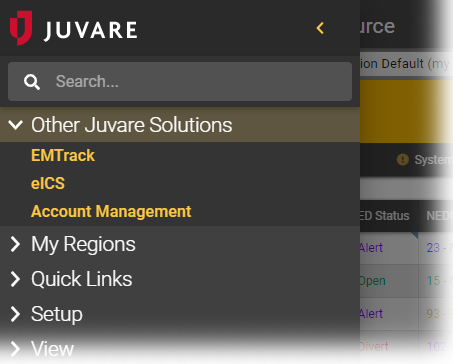 Image Added
Image Added
To access other Juvare solutions
In the menu in the upper left corner of the screen. After clicking the main menu icon, click Other Juvare Solutions and then click the name of the current solution, a menu opens, showing other available solutions.
 Image Removed
Image Removed
Click EMTrack in the menu. EMTrack opens in your current browser window; you are automatically logged in. You can easily switch back by using this same control in EMResource.
Tip: You can also open the solution in a separate browser tab or window. The process to accomplish this depends on the browser you usesolution you want to access. The menu closes and the other solution opens.
Note: You will see the same or similar option on the upper left of the other solution that will allow you to quickly return to EMResource.