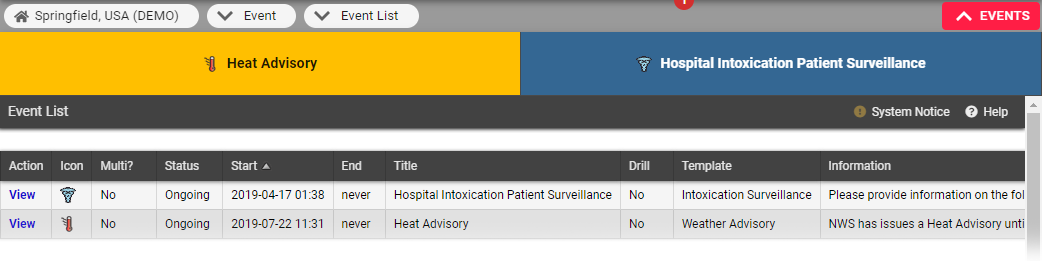| HideElements | ||||||||||||||||||||||||||||||||||
|---|---|---|---|---|---|---|---|---|---|---|---|---|---|---|---|---|---|---|---|---|---|---|---|---|---|---|---|---|---|---|---|---|---|---|
|
| Background Color | ||||||||||||
|---|---|---|---|---|---|---|---|---|---|---|---|---|
| ||||||||||||
|
If you
have the appropriate rights, you can view the history of active and ended events.
This section provides step-by-step procedures for viewing event history.
To view an active event's history
- In the top banner's event bar, click the event
- . The Event Status page opens
- On the right, click History
- . The Event History window opens.
- To print the history, on the upper right, click print.
- When you are done, click the X icon to close the window
- .
To view an ended event's history
- In the main menu, click Event and then click Event List. The Event List page opens.
- Locate the event and, on that row, click
- View History
- . The Event History window opens
- .
- To print the history, on the upper right, click
- .
| borderColor | #000000 |
|---|---|
| titleColor | #000000 |
| titleBGColor | #D3D3D3 |
| title | Helpful Links |
- When you are done, click the X icon to close the window.