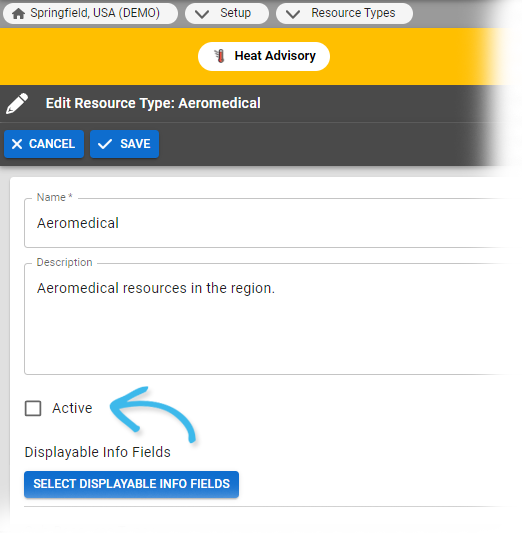| HideElements | ||||||||||||||||||||||||||||||||||
|---|---|---|---|---|---|---|---|---|---|---|---|---|---|---|---|---|---|---|---|---|---|---|---|---|---|---|---|---|---|---|---|---|---|---|
|
| Background Color | ||||||||||||
|---|---|---|---|---|---|---|---|---|---|---|---|---|
| ||||||||||||
|
Authorized administrators can re-activate a resource and or sub-resource type. Once the status has been changed to active, all associated resources and sub-resources are also re-activated. The resource type can once again be added to views and assigned to users.
To re-activate a resource or sub-resource type
In the main menu, click Setup and then click Resource Types. The Resource
Types page opens.
Select the include inactive resource types checkbox.
Locate the resource
or
sub-resource type
and
on that row, click the (resource or sub-resource type) name. The View Resource or Sub-Resource Type: (resource or sub-resource type) page opens.
Click Edit. The Edit Resource or Sub-Resource Type: (resource or sub-resource type) page opens.
Select the Active
checkbox.
Click Save
.