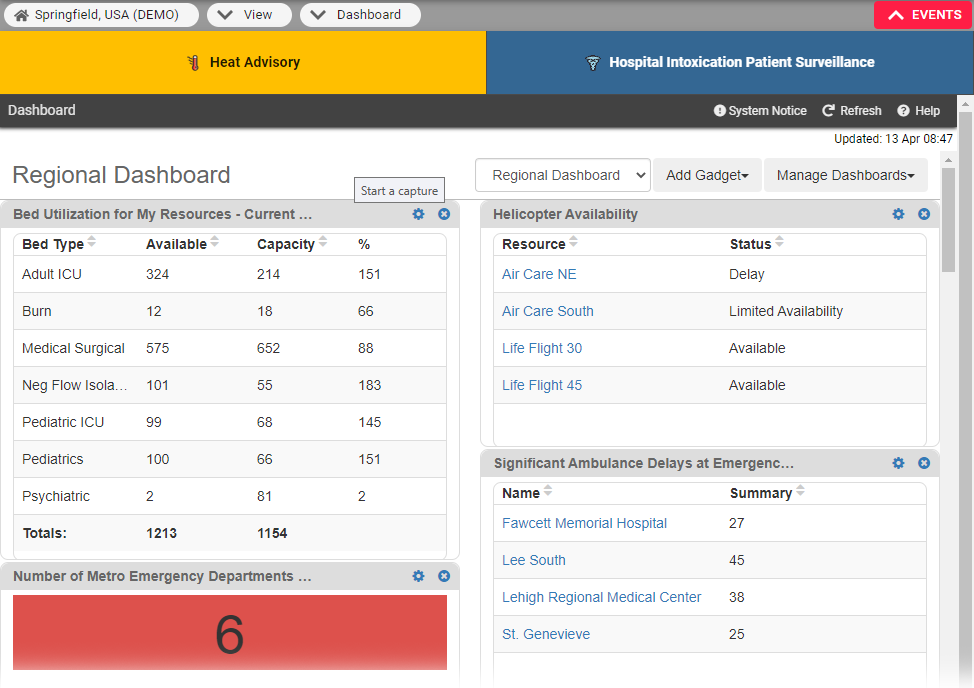| HideElements | ||||||||||||||||||||||||||||||||||
|---|---|---|---|---|---|---|---|---|---|---|---|---|---|---|---|---|---|---|---|---|---|---|---|---|---|---|---|---|---|---|---|---|---|---|
|
| Background Color | ||||||||||||
|---|---|---|---|---|---|---|---|---|---|---|---|---|
| ||||||||||||
|
Dashboards, gadgets, and resource groups allow administrators and users to quickly access and review important information about the status of resources. Dashboards are created by adding and configuring gadgets that filter, process, and present information about resources. Gadgets allow you to identify the resource groups, which consists of resources that share one or more characteristics, and define the display parameters. Some resource groups are provided, but you can also create your own resource groups.
Administrators and users access their dashboard
to view, create, copy, edit, and/or delete their personal dashboards. As appropriate, you can also view shared dashboards by selecting them on your dashboard. On shared dashboards, you only see data for the resources in your area that you have access to view.
Through the Setup menu, administrators can create and manage shared dashboards or view and copy global dashboards. Administrators can also manage users’ dashboards to help them design and configure useful gadgets.
Accessing the Dashboard
You can access your
dashboard through the
main menu
by clicking View and then clicking Dashboard. The last viewed dashboard is open by default, but you can view other dashboards by selecting them from the list. The data and information that appears on your dashboards is restricted according to your roles and permissions.
Personal Dashboards
Users can create their own dashboards too. Personal dashboards allow you to display and configure the information that is the most valuable for your work. You can create several dashboards that you can navigate between, and otherwise manage your dashboards by copying, editing, and/or deleting them. For more information, see the procedure Create and Manage Dashboards.
Shared Dashboards
Administrators can create and manage dashboards that they share with users in their region. Through
the main menu, click Setup and then, click Dashboard. You choose the layout, select gadgets, identify the resource group, and specify which users - all users, users with certain roles, or only specific users - have access
to the shared dashboard. For more information, see the procedure Create Shared Dashboards.
Global Dashboards
Global dashboards are created by Juvare and made available to you through the Dashboard Setup and View pages. While the structure of global dashboards is the same for all users, the data that populates the dashboards is unique to the region, resources and individual users that access them.
Administration of User Dashboards
Through the Setup menu, administrators can view and copy global dashboards. Administrators can also manage users’ dashboards to help them design and configure useful gadgets.
To help users understand and configure their dashboards, administrators with adequate permission can access users' dashboards to view, create, copy, edit, and/or delete the dashboards and dashboard gadgets. For more information, see the procedure View and Manage User Dashboards.
| borderColor | #000000 |
|---|---|
| titleColor | #000000 |
| titleBGColor | #D3D3D3 |
| title | Helpful Links |