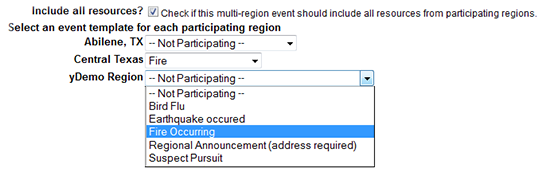Events are situations or activities that are typically episodic in nature. These situations often demand an increase in communication to regional users, and can include additional status queries. Examples include mass casualty incidents, public health advisories, Amber alerts, severe weather warnings, supply queries, and bed counts. EMResource supports your communication needs for both emergencies and planned events, such as drill, exercises, sporting events, and training sessions.
Read the following sections to learn about multi-region events, ad hoc events, and more:
- Refer to About Event Views for information on and examples of your event viewing options.
- Refer to Event Templates for more details.
- You can also print or export the event details view.
Multi-region Events
Certain users can create events that span regions. For users with the right to maintain multi-region events, the Create New Multi-Region Event button appears at the top of the Event Management page.
The user must have rights within each region they want to include in the event. The process of creating this type of event is very similar to setting up a standard event. The primary difference is that the process includes specifying the participating regions. Since each region can create its own templates, you must select one for each region that you want to include.
Keep in mind that only templates that are specifically designated for multi-region events are available from each participating region. The user who creates this type of event can include all resources in all participating regions or select resources from each. The status types that are reported are those listed in each region's template. If the location is required in any region's template, then it is required for the multi-region event. When a template requires the location, the text (address required) appears just after the template's name in the region's drop-down list.
Ad Hoc Events
Authorized users can create ad hoc events, as well as edit and end them. You are mostly likely to create an ad hoc event when your region does not have an appropriate template for your current situation. For users with the right to maintain ad hoc events, the Create Ad Hoc Event button appears at the top of the Event Management page.
The process of creating this type of event is very similar to setting up a standard event. The primary difference is that, since it is not based on a template, part of the event creation process involves selecting the status types to include. In addition, you must make certain that you create or have ready the status types you need for the ad hoc event and that they are associated with the resource types you intend to include in the incident.
Note: Ad hoc events are based on a regional template that is provided with EMResource. If you are authorized to work with both ad hoc events and event templates, you can edit some of the details in this template.
PHI Warning
When you create or edit an event, a warning about Protected Health Information (PHI) appears at the top of the page. Click the link for more information about PHI.
It is recommended that you do not include any PHI in any event in EMResource.
Updates
When changes are made to an event's Title (name) or Information (description) field or a resource is added to the event, the word Update appears in the event banner at the beginning of the name. The label also indicates the number of updates made since the event started.
For example, if any of these event details has been updated once since it was created, the event banner will show Update 1 prior to the event title.
For multi-region events, changes to the regions participating in the event whether adding or removing are also counted as updates. This applies only to events that have been set up to appear in your banner.
Fields
Managing events is a rights-protected activity that offers multiple configuration options. The following tables lists and describes the fields and options available to you when you create a new event or edit an existing event:
| Field | Description |
|---|---|
Title | Title of this event (required). |
Information | Additional details about the event (required). |
Event Start | Start date and time for the event; the default is Immediately. You can set a start date in the future (such as for exercises and training sessions) (required). |
Event End | Interval at which the event will end automatically, the date/time the event is scheduled to end, or open-ended (no specified end) (required). |
Attached File | File containing additional information about the event; file must be a web page (.html), a text file (.txt), PDF (.pdf). Maximum size is 5 MB. |
Display in Event Banner? | Display in event banner on view pages to announce the event (when selected). This option must be selected for events for which no resources have been identified. |
Private? | Display to a user information for only those resources with which the user is associated (when selected). |
Drill? | Specifies this is a drill (when selected). |
End Quietly? | End event without sending notifications to participants and other interested parties (when selected). |
Re-notify | Do not send any follow-up notifications, or send follow-up notifications to participants and other interested parties:
|
Address information | Event's address, including the State, Zip code, County, Latitude, and Longitude; you can look up the address and view it on a map. For certain types of events, especially those created to coordinate and track emergency response, certain address details (City, State, and County) may be required. If they are, two asterisks (**) appear next to the field label. |
Include all resources? | Multi-region events only; select if you want to include all resources from all participating regions. |
Select an event template for each participating region | Multi-region events only. Select a template for each participating region. Do not select a template for any region that is not participating. |
Resources to Participate in This Event | Select resources to be involved in the event; use the search fields at the top of the section to search for specific resources. |