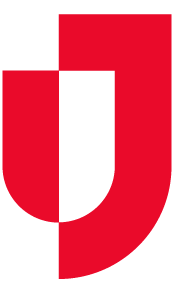As an administrator, you can edit Managed Networks to change the name, contact details, or members. If necessary, you can also delete these networks.
To manage JX networks
- On the main menu, point to Planning and in the list, click Facilities. The Facility Administration page opens.
- On the left, click the name of the facility for which you want to create a network. The Details for YourFacility appears on the right.
- Toward the bottom, click Details. The Details drawer opens and when Juvare Exchange has been enabled for the domain and facility, you see two network links.
- Click JX Network Management. The JX Network Management window opens.
- On the Managed Networks, Connected Networks, or All Networks tab, to the right of any network you have the right to edit, click the edit icon [ICON]. The network page expands.
- Edit or update the Name, Contact name, Contact email, Description, or Members as needed.
Reminder: The name should be highly descriptive so that anyone can easily determine with which networks they want to share information. The recommended format is ‘Location - Organization Name, Department, Groups’ (for example, SE Wisconsin Hospital Association, Emergency Managers). - If appropriate, click Delete Network. A confirmation window opens.
- Click Delete. The window closes and the network has been deleted.