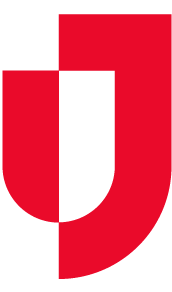When a region or location is running low or missing important supplies, they can create a resource request that identifies the supplies and asks other regions or locations to respond with availability.
Initially, responding to a request entails either confirming or rejecting it. If you have the supplies and are able to assist, you can confirm the request and proceed to gather the supplies from your inventory and ship them to the region or location that is requesting them. If you are unable to assist, you can reject the request to notify the region or location that is requesting them so they can seek assistance elsewhere.
Note:
- After creating a request, while the status is still New, the person who created it can make changes by clicking the Edit icon on the Resource Requests page for that request.
- Items that are picked to fulfill a resource request are only deducted from your inventory when the request status is changed to QC.
- Completed and rejected resource requests are visible on the Resource Request tab for 24 hours. To view older requests, click the Request History tab or export the list.
To accept a resource request
- On the Requests and Shipments tab, click Resource Requests.
- Locate the request and, on that row, click Confirm. The Confirm Resource Request window opens.
- In the Select Location list, click the location of the inventory you want to view.
Note: The Available quantity of an item changes based on the selected location. - Click the name of an item to identify the quantity available at that sub location.
- In the Pick Quantity column, for the sub location from which you want to obtain the item, click to increase or decrease the quantity.
- Below, click Approve.
- Repeat these steps to select and approve the quantity available for each item in the request.
- When all request items have been addressed, on the upper right, click Confirm. The Resource Requests page opens, and the request status is Confirmed – Approved for Picking.
- Click Pick. The Change Status window opens.