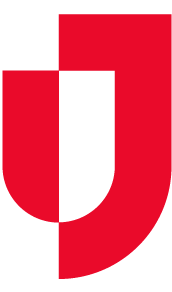You may find that an item or piece of equipment needs repairs or special servicing that you cannot perform, and you need to send it out for service.
This topic covers the following procedures:
- Send an item out for service or repair
- Update the service or repair record - You can update the record while the item is out for service or repair. For example, if there will be a delay in returning the item, follow these steps to update the
- Record the return of an item sent out for service - When indicating an item has been returned, it is important to accurately report its Availability Status.
In most cases, this involves returning the item to In Service. However, if the item was not repairable, you can indicate the item was returned and then change its status to Inactive or Beyond Useful Life.
Tip: Use the Search field at the top of the view to locate the item you want.
If you have access to more than one location, this tab allows you to narrow your results by selecting a specific location using the change location feature.
To send for service or repair
- On the Inventory tab, click Maintenance. The Maintenance page opens.
- If appropriate, select a location (change location).
- Select Scheduled Inventory or Nonscheduled Inventory as the
- Locate and select the
- Click the Maintenance The Maintenance Record window opens.
- Select the Action:
- Scheduled Maintenance
- Unscheduled Maintenance
- If appropriate, change the Maintenance Date.
- For the Availability Status, select Out of
- Accept the default Maintained By or enter a different
- If appropriate, enter Comments.
- If appropriate, enter the Cost of Maintenance.
- Select Sent for
- Enter Sent To.
- Enter or select the Expected Return
- Click Save.
To update an item
- On the Inventory tab, click Maintenance. The Maintenance page opens.
- If appropriate, select a location (change location).
- Select Out for Service Items as the
- Locate and select the
- Click the Maintenance
- In Action, select Update.
- Accept the default Maintained By or enter a different
- If appropriate, enter Comments.
- Change the Expected Return
- Click Save.
To record a returned item
- On the Inventory tab, click Maintenance. The Maintenance page opens.
- If appropriate, select a location (change location).
- Select Out for Service Items as the
- Locate and select the
- Click the Maintenance
- In Action, select Inventory
- Accept the default Maintained By or enter a different
- If appropriate, enter Comments.
- Enter or change the Cost of Maintenance.
- Enter or select the Actual Return The Availability Status field appears.
- Select the appropriate Availability Status.
- Click Save.