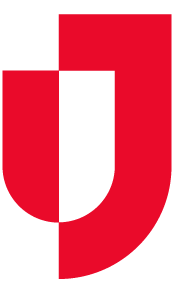Home > EMTrack > EMTrack Juvare Events > Send the Test Results
To send test results
- In Juvare Events, on the left, click Events. The Events page opens.
- Locate the event and, on that row, click the open event dashboard icon. The Event dashboard
- On the left, click Test results. The Test results page opens and all patients that checked in are listed.
- Locate a patient and, on that row, click the ticket number to verify that it is the correct patient.
- Review the patient information and when you are ready, on the left, click Test results.
- For that patient, click Process test result. The Test result page opens.
- In the Test type list, select the type of test that was used on this patient.
- Below, click one of the available test result options.