Select the I did not receive any notifications for this test option.
Click Confirm. The Retry window opens.
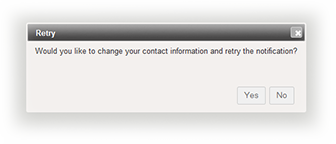
As appropriate, click Yes or No to check your contact information.
If necessary, change your contact information and save your changes. Alternatively, click Return to Home Screen.