Organizations allow you to group your external contacts and WebEOC users, and manage their Ad-Hoc Notification alert permissions, based on organizational structure.
A default organization, called Default WebEOC Organization is provided that grants all contacts basic organizational permissions that parallel their WebEOC access permissions. New WebEOC users are automatically assigned to this group, unless you rename it or delete it. See Manage WebEOC Organizations.
For many organizations, the default WebEOC organization is sufficient.
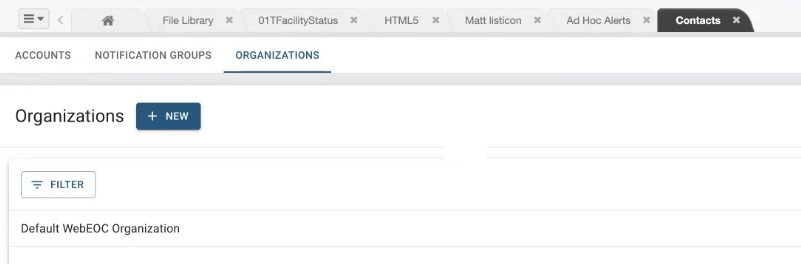
If you have a more complex organizational structure, or you want to differentiate between sub-organizations or departments, you can choose to create your own organization and delete the default, or rename the organization after all contacts have been assigned.
Important: Once you delete the default organization, you cannot recreate it. If you have not created another organization, only WebEOC Administrators will be able to interact with Ad Hoc Alerts and the Contacts plugins.
To define an organization
- In the Contacts plugin, click the Organizations tab.
- Select + New.
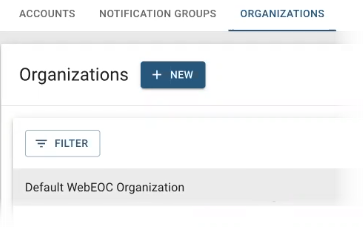
In the New page, enter the following information, and then click Save.
Field | Description | Valid Values or Example |
Name | The name of the organization. | 200 alphanumeric characters, including special characters |
Visible | Whether the organization is visible to non-members in the list of organizations. | - Selected = visible
- Not selected = not visible
|
Description | General information about the organization, including its type and purpose. | 1000 alphanumeric characters, including special characters |
Contact Name | Name of the main contact. | 200 alphanumeric characters, including special characters |
Contact Phone Number | Phone number of the main contact.
| 10 numeric characters |
Contact Email | Email address for the main contact. | 200 alphanumeric characters, including special characters
|
Address | Street address of the organization. | 200 alphanumeric characters, including special characters |
Pending Members Notification | How often the main contact wants to receive notifications about new or pending members. | - None
- On every registration
- Daily
- Weekly
|
To create a sub-organization
- In the Contacts plugin, select the Organizations tab.
- Click the ellipsis at the end of the organization row for which you want to add a sub-organization.
- Select Create Child Organization.
- Complete the fields listed in step 3 of “To define an organization.”
- Click Save. The sub-organization displays below its parent organization.