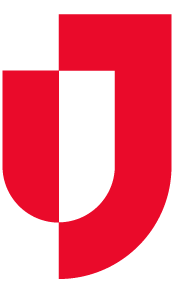As an administrator, you can create new networks to encourage information sharing. Networks consist of members, including user groups, participants and/or other networks, that can view and filter shared information. You can create any number of networks to effectively segment the data you share.
To create JX networks
- On the main menu, point to Planning and in the list, click Facilities. The Facility Administration page opens.
- On the left, click the name of the facility for which you want to create a network. The Details for YourFacility appears on the right.
- Toward the bottom, click Details. The Details drawer opens and, if Juvare Exchange has been enabled for the domain and facility, you see two links.
- Click JX Network Management. The JX Network Management window opens.
- Click Create. The page expands.
- For Name, enter the network name.
Note: The name should be highly descriptive so that anyone can easily determine with which networks they want to share information. The recommended format is: Location - Organization Name, Department, Group (for example, SE Wisconsin Hospital Association, Emergency Managers). - For Contact name, enter the name of the primary point of contact for this network. This person will receive requests to join the network.
- For Contact email, enter the email address for the network’s primary point of contact.
- For Description, enter relevant details about the network.
- In the Members section, click Select Members. The Select Members window opens.
- Select the check box for user groups, participants and/or other networks that you want to include as network members.
- Click OK. The Select Members window closes.
- Click Save. The JX Network Management window closes.